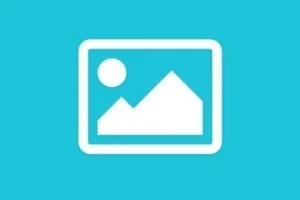How to Unlock a Mouse in the Laptop?
Published: 22 Jul 2023
The mouse is a small hardware input device that controls a cursor. The mouse cursor control files, pointing, moving, select the text, icons, and folders on the computer. The use of the keyboard has decreased since the invention of the mouse. Its creation was considered a significant breakthrough in the IT field. Sometimes the mouse is locked and does nothing, like:
- The cursor will not move.
- Nothing happens by clicking on buttons.
- The mouse cursor does not move even when scrolling through the touchpad.
You can do any work quickly by using a mouse. When the mouse does not work, it’s challenging to identify the actual problem. In this article, we are sharing some tips and tricks to overcome this issue. You will also learn some fantastic facts about the mouse of the computer which will make you surprised.
Cause of a Frozen Mouse on a Laptop
A mouse is an essential component of any computer. The locking of a mouse can create a problem for newbies. There are many possible reasons for freezing a mouse, like outdated mouse drivers and software, the corruption of the mouse drivers, viruses and malware, and faulty hardware.
Different Methods to Unlock a Mouse in a Laptop
It is problematic for everyone when the mouse cursor stops during work. It is a generic issue you can solve through different methods and techniques. The mouse will be functional by using these tips and tricks.
- Touchpad button
- Use the keyboard shortcut
- Restart the laptop
- Check the dirt
- Check for viruses and malware
Touchpad Button
Every laptop contains a touchpad button that helps perform different functions—this touchpad button help unlocks the mouse. By mistake, if any mouse is locked and you press double-click on the top right side of the touchpad to solve this problem. Most mouses opened by this method.
Use the Keyboard Shortcut
In many laptops, the touchpad key is only the function key. To activate it, press Fn+Touchpad. Now drag the fingers across the mouse to check whether the cursor is moving. You can use another method when it is not working.
Restart the Laptop
Sometimes the mouse stop working due to overloading. You can maintain the mouse performance by restarting the laptop. All browsers will close in resuming processes. There is a possibility of solving all other issues.
The mouse can be functional by rebooting the laptop whenever a mouse stops during work. A laptop contains a series of troubleshooting steps at the start. For restarting any computer, open the Windows menu by pressing the ‘Windows’ key and choosing the ‘Restart’ option.
Check for Dirt
The dust particles may be affected the performance of the mouse. When the number of dust particles increases, the mouse can’t work anymore. At this stage, only one method applies to clean the ruins with a towel or cleaning materials.
Check for Viruses and Malware
We can only do something once knowing the actual problem. The mouse can’t perform properly, having viruses and malware on the computer. The virus and malware can be checked easily by following these steps:
- First, open window security settings.
- Now choose the option of ‘virus and threat protection scan.’
- Go to the ‘defender offline scan.’
- In the end, select the option scan now.
The window defender can take some time, and the system will restart.
Unlocking the Mouse of an HP Laptop
Whenever the mouse of an HP laptop does not move, the reason can be driver issues, a frozen touchpad, a frozen application, a hardware problem, or any locked-up computer. To unfreeze the mouse, follow these steps.
- Push the window key+I.
- Use the tab and arrow key to select the device.
- After this, push the enter button.
- Now choose the touchpad.
- Make sure that the touchpad toggle should be in active mode.
How to Unlock the Mouse on a Dell Laptop
The issue of mouse locking can occur on the Dell laptop. The unlocking of a mouse on the Dell laptop is very easy. You can do simply in three steps, such as :
- Press the tab key until the touchpad on/off toggle is highlighted.
- Press the spacebar to enable the touchpad.
- Restart your system.
How to Unlock the Mouse on a Lenovo Laptop
The mouse can be locked on the Lenovo laptop and similarly on the other laptop. You can quickly unlock the mouse on a Lenovo laptop by following this method.
- Hold the Fn or touchpad key (or F5, F7, F8, or F9, depending on your laptop brand).
- Now move your mouse, and it will solve your problem.
- Restart your system.
How to Unlock the Mouse on a Toshiba Laptop
The unlocking method of a mouse on the Toshiba laptop is straightforward. Follow these tips and unlock a mouse on the Toshiba laptop:
- Press the Fn key and F2 simultaneously to enter BIOS settings.
- Choose the Advanced tab > boot options > the CD/DVD Drive as a first boot device.
- Now save the changes, exit, and restart your laptop.
- Now see this option ‘Boot from CD/DVD,’ then click on it and follow their instructions to unlock the mouse.
Some Interesting Facts About Unlocking the mouse of a Laptop:
- In 1970 the first mouse was introduced in the market.
- The mouse got its name due to its structure.
- You can measure the speed of the mouse in mickeys.
- You can burn calories with mouse clicks.
- Some mouses have integrated features.
Learn More About How to Unlock a Mouse on the Laptop:
I have already written many articles on the topic of unlocking mice. I am sharing the link to this topic. Please click here for further study:
Conclusion
The mouse is a small hardware input device that controls a cursor. The mouse cursor control files, pointing, moving, select the text, icons, and folders on the computer. The use of the keyboard has decreased since the invention of the mouse. Its vision was considered a remarkable breakthrough in the IT field. Sometimes the mouse is locked and does nothing, like:
- The cursor won’t move.
- Nothing happens by clicking on buttons.
- The mouse cursor does not move even when scrolling through the touchpad.
Any locked mouse can be functional easily by using these meths: the touchpad button, a keyboard shortcut, restarting the laptop, checking the dirt, and checking for malware and viruses.
FAQ About Unlock a Mouse
I have written many questions related to the unlocking a mouse. You can study all articles and can also ask further any query. I shall give you response in a few minutes.
Why is my mouse locked on a laptop?
There are many reasons for locking the mouse. The reason can be defective hardware, disabled touchpad settings of your laptop, corrupted drivers, or the old window version.
How to enable a mouse on an HP laptop in Windows 10?
We can enable a mouse on an HP laptop in Windows 10 by pressing the window key+I. It is possible by using the tab and arrow key, choosing the device, and pressing enter. After that, select the mouse and make sure the mouse toggle is in active mode.
How do I unlock my mouse on a Toshiba laptop Windows 10?
We can easily unlock the mouse by pressing the key combination on your laptop keyboard, which can turn the on/off the mouse. Commonly it is the Fn key and F3, F5, F9, or F11.
Why is the laptop mouse not working?
There are several reasons due to the mouse does not work. The reason can be:
- Virus and malware
- Corrupt Windows
- Outdated mouse drivers
- Dust may stick to your touchpad.
- One app consumes more resources.
How does a modern mouse work?
A mouse controls the movement of a pointer in two dimensions. A mouse revolves around the direction of the hand in forwarding, backward, right, and left. The mouse provides an equivalent electronic signal.
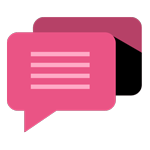
- Be Respectful
- Stay Relevant
- Stay Positive
- True Feedback
- Encourage Discussion
- Avoid Spamming
- No Fake News
- Don't Copy-Paste
- No Personal Attacks
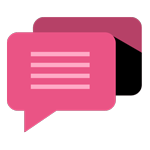
- Be Respectful
- Stay Relevant
- Stay Positive
- True Feedback
- Encourage Discussion
- Avoid Spamming
- No Fake News
- Don't Copy-Paste
- No Personal Attacks